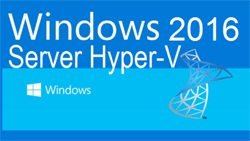 One of Windows Server 2016 highlights is the newer Hyper-V server that not only extends the hypervisor’s features and capabilities but also introduces a number of new enhancements and concepts that take virtualization to a new level.
One of Windows Server 2016 highlights is the newer Hyper-V server that not only extends the hypervisor’s features and capabilities but also introduces a number of new enhancements and concepts that take virtualization to a new level.
There’s a lot of new exciting features we are covering so without any further delay, let’s take a look at what we have in hand for you:
- Hyper-V Hypervisor Technology Overview
- Hyper-V in Windows Server 2016
- Hyper-V Containers
- Hyper-V Security Features
- Generation2 VMs Performance and Features
- Hyper-V Requirements on Windows Server 2016
- Hyper-V Shielded Virtual Machines
- Discrete Device Management
- Hyper-V Supported Windows Guest O/S
- Linux Support
- Hyper-V Scalability
Users new to Hyper-V can also read our Introduction to Hyper-V Concepts article
Hyper-V Hypervisor Technology Overview
Hyper-V was first released in 2008 as a re-brand of Microsoft’s Virtual PC. It lets users create a virtual machine (VM), a complete, software version of a computer. Users don’t have to install an OS through the normal route, and instead run a program on top of their current one.
This is made possible by a hypervisor – a layer between the physical and virtual environments that can manage the system’s hardware between VMs. It isolates the host machine from its underlying hardware.
This opens some natural benefits. Firstly, a virtual machine is in a separate environment to the host computer. As a result, any problems that occur do not affect the regular operating system. This makes virtual machines ideal testing environments.
This is furthered by the ability to run multiple operating systems at once. Most modern computers have more hardware than needed for day to day tasks, and users can run, for example, a Windows, Windows Server, and Linux operating system simultaneously. Instead of requiring three different servers, only one is required. This cuts down on hardware, power, maintenance, and cooling costs.
It also allows for more flexible deployment. At a hefty fee, admins can purchase a Windows Datacenter license and create infinite virtual machines without having to pay any extra. In testing or production environments, this cuts out vital slowdown while employees check licenses. With virtualization, new servers can be deployed in minutes.
Another flexibility is hardware resources. Users can configure Hyper-V to utilize different amounts of resources, including the processor, storage, and memory. This is particularly useful if an organization uses a Virtual Desktop Infrastructure (VDI). A Windows operating system is hosted on a central server, and users are given virtual desktops over the network. Not only does this save on licensing costs, it means admins can scale the amount of resources users have depending on various factors.
Hyper-V also lets admins make easy backups. It’s simple to copy a VM and restore it later if anything goes wrong. With Hyper-V, there are two options – saved states, and Volume Shadow Copy Service (VSS). VSS lets admins make backups even when files are in use, meaning the process can be completed on demand.
This ease of movement can be useful in other scenarios. Built-in features like live and storage migration make virtual machines much more portable. Users can access the exact same environment on a different machine, without the need for complex procedures. That combines with security features like Secure Boot to protect the host OS from viruses, malware, and attacks.
Hyper-V in Windows Server 2016
One of the most popular hosts for a virtual machine is Microsoft’s Windows Server OS. For the past few years, admins have been running Windows Server 2012 R2, a Windows 8.1-based platform. However, the release of Windows 10 has prompted a Windows Server 2016 variant, and it comes with plenty of new functionality.
A big example is the introduction of Microsoft’s Nano Server. A purpose-built OS, Nano Server is a lightweight version of Windows Server Core that’s designed to run born-in-the-cloud applications and containers. It’s complementary to Windows Server 2016, has no GUI, and is optimized for Hyper-V. The service provides an environment with a low overhead and fewer avenues of attack.
Windows Server 2016 also introduces nested virtualization. Essentially, this lets you run a VM inside another VM. Though it’s a strange concept, the usage scenarios are more common than you may think. Many companies now use the virtual infrastructure we mentioned earlier, and this means those systems can still use Hyper-V. It also makes for a good test environment, letting trainees try out different Oss and situations without the need for separate hardware.
Other big improvements come to the Hyper-V manager. An updated WS-MAN management protocol lets admins do a live migration without having to enable extra settings in Azure Active Directory. This also enables CredSSP, Kerbos or NTLM authentication, and makes it easy to enable a host for remote management.
This is furthered by support for alternate credentials when connecting to another Windows 10 or 2016 remote host. This includes a save functionality so that you don’t have to type it every time. Though earlier versions don’t support this functionality, you can still use the Hyper-V manager in Windows Server 2016 to control earlier versions. The new manager supports Windows Server 2012, 2012 R2, Windows 8, and 8.1.
The next major change is PowerShell Direct. The process runs between the host and virtual machine, meaning there’s less need to configure firewalls and networks. It lets users remotely run cmdlets in multiple VMs without complex setup. PowerShell functionality extends to NanoServers, where it can run directly.
