Firewall.cx has covered Colasoft Capsa several times in the past, but its constant improvements make it well worth revisiting. Since the last review, the version has bumped from 7.6.1 to 11.1.2+, keeping a similar interface but scoring plenty of new features. In fact, its change is significant enough to warrant a full re-evaluation rather than a simple comparison.
For the unfamiliar, Colasoft Capsa Enterprise is a widely respected network protocol analyzer that goes far beyond free packet sniffers like Wireshark. It gives users detailed information about packets, conversations, protocols, and more, while also tying in diagnosis and security tools to assess network health. It was named as a visionary in Gartner’s Magic Quadrant for Network Performance Monitoring and Diagnostics in 2018, which gives an idea of its power. Essentially, it’s a catch-all for professionals who want a deeper understanding of their network.
Installing Capsa Enterprise 11
The installation of Capsa Enterprise is a clear merit, requiring little to no additional configuration. The installer comes in at 84 MB, a very reasonable size that will be quick to download on most connections. From there, it’s a simple case of pressing Next a few times.
However, Colasoft does give additional options during the process. There’s the standard ability to choose the location of the install, but also choices of a Full, Compact, or Custom install. It lets users remove parts of the network toolset as required to reduce clutter or any other issues. Naturally, Firewall.cx is looking at the full capabilities for the purpose of this review.
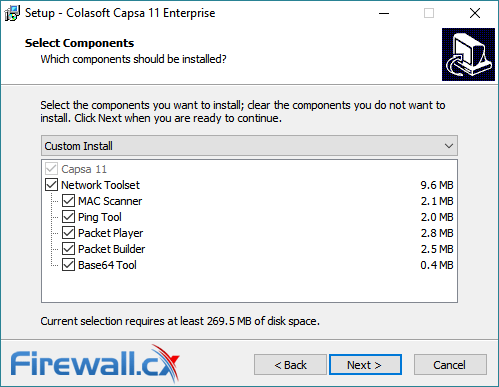
The entire process takes only a few minutes, with Capsa automatically installing the necessary drivers. Capsa does prompt a restart after completion, though it can be accessed before then to register a serial number. The software offers both an online option for product registration and an offline process that makes use of a license file. It’s a nice touch that should appease the small percentage of users without a connection.
Using Capsa Enterprise 11
After starting Capsa Enterprise for the first time, users are presented with a dashboard that lets them choose a network adapter, select an analysis profile, or load packet files for replay. Selecting an adapter reveals a graph of network usage over time to make it easier to discern the right one. A table above reveals the speed, number of packets sent, utilization, and IP address to make that process even easier.
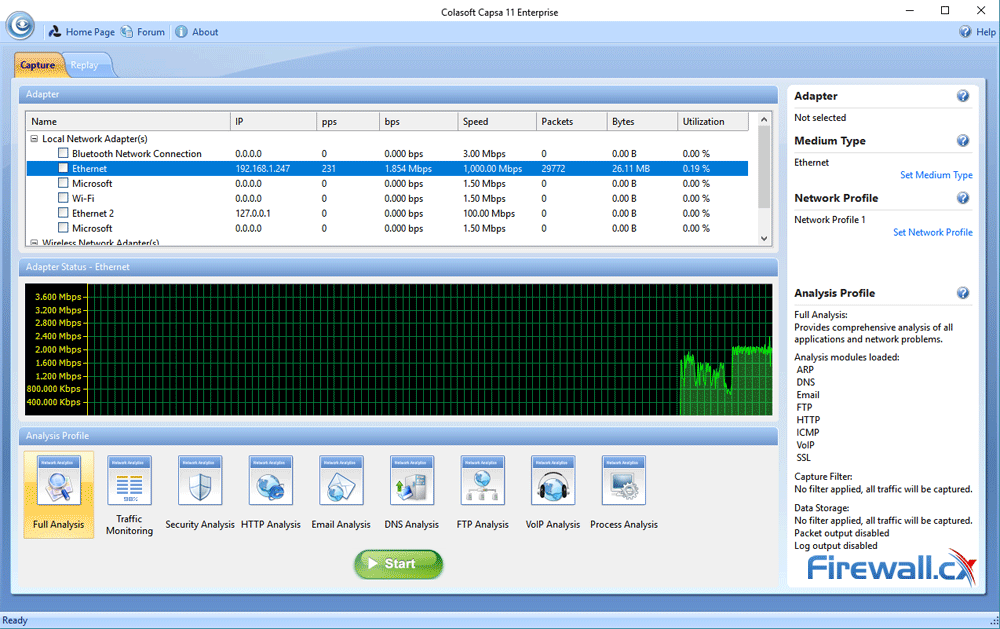
However, it’s after pressing the Start button that things get interesting. As data collection begins, Capsa starts to display it in a digestible way, revealing live graphs with global utilization, total traffic, top IP addresses, and top application protocols.