 Windows 8 and Windows 8.1 (including Professional edition) operating systems provide the ability to turn your workstation or laptop into a secure wireless access point, allowing wireless clients (including mobile devices) to connect to the local network or Internet. This feature can save you time, money and frustration when there is need to connect wireless devices to the network or Internet but there is no access point available.
Windows 8 and Windows 8.1 (including Professional edition) operating systems provide the ability to turn your workstation or laptop into a secure wireless access point, allowing wireless clients (including mobile devices) to connect to the local network or Internet. This feature can save you time, money and frustration when there is need to connect wireless devices to the network or Internet but there is no access point available.
In addition, using the method described below, you can turn your Windows system into a portable 3G router by connecting your workstation to your 3G provider (using your USB HSUPA/GPRS stick).
Windows 7 users can visit our article Configuring Windows 7 To Provide Secure Wireless Access Point Services to Wi-Fi Clients - Turn Windows into an Access Point
To begin, open your Network Connections window by pressing Windows Key + R combination to bring up the Run window, and type ncpa.cpl and click OK:
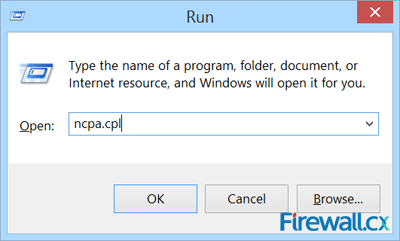
The Network Connection window will appear, displaying all network adapters the system current has installed:
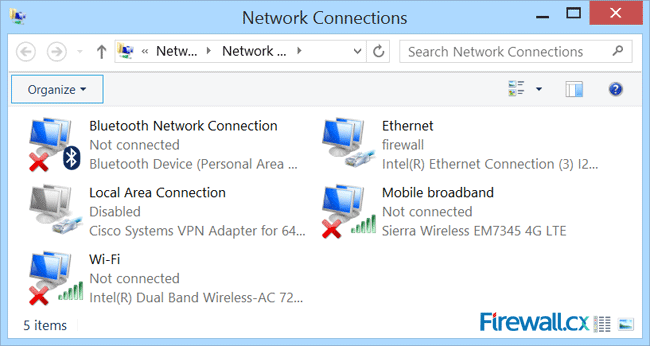
Let’s now create our new wireless virtual adapter that will be used as an access point for our wireless clients. To do this, open an elevated Command prompt (cmd) by right-clicking on the Window 8 start button located on the lower left corner of the desktop and select Command Prompt (Admin). If prompted by the User Account Control protection, simply click on Yes to proceed:
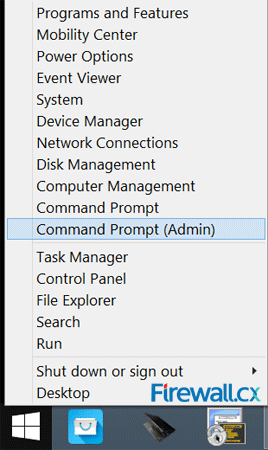
Once the command prompt is open, enter the following command to create the wireless network (SSID). The encryption used by default is WPA2-PSK/AES: